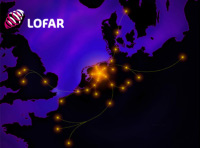Running basic pipelines¶
This section will describe the minimal configuration needed to run a simple pipeline. Every pipeline recipe is independently runnable as a stand-alone module, so we start with that. We will then build a larger pipeline connecting multiple modules.
A single recipe¶
We will start by running the simple recipe described in the recipe-docs section. This is included in the standard framework distribution: it will be available as /opt/pipeline/recipes/master/example.py if you have followed the installation guide. When called in its simplest mode, this recipe will simply return the results of running /bin/ls in the current working directory.
Before running, it is necessary to create a pipeline configuration file. The simplest possible configuration file defines two options: runtime_directory, which the pipeline framework uses for storing various information about the framework state, and job_directory, which contains information relevant to a specific pipeline job. The former must exist; the latter will be created if required, and may contain a reference to the runtime directory. For example:
[DEFAULT]
runtime_directory = /home/username/pipeline_runtime
[layout]
job_directory = %(runtime_directory)s/jobs/%(job_name)s
On startup, the framework will first search for a file named pipeline.cfg in your current working directory, before falling back to ~/.pipeline.cfg. The user can also specify a configuration file on the command line. See the Configuration section for full details on the configuration system.
With the configuration file in place, it is now possible to run the example recipe. Note that all pipeline runs must be supplied with a job identifier on startup: see the section on Pipeline jobs for more. The recipe can then be executed as follows:
$ python /opt/pipeline/recipes/master/example.py --job-name EXAMPLE_JOB -d
$ python example.py -j EXAMPLE_JOB -d
2010-10-26 18:38:31 INFO example: This is a log message
2010-10-26 18:38:31 DEBUG example: /bin/ls stdout: bbs.py
[ls output elided]
2010-10-26 18:38:31 INFO example: recipe example completed
Results:
stdout = [ls output elided]
Congratulations: you have run your first LOFAR pipeline!
A pipeline¶
To turn this simple recipe into a fully-functional pipeline is simply a matter of wrapping it in a pipeline definition derived from the control class. The cook_recipe() method can then be used to run the recipe. Note that it needs to be provided with appropriate input and output objects. An appropriate pipeline definition might be:
import sys
from lofarpipe.support.control import control
from lofarpipe.support.lofaringredient import LOFARinput, LOFARoutput
class pipeline(control):
def pipeline_logic(self):
recipe_inputs = LOFARinput(self.inputs)
recipe_outputs = LOFARoutput()
recipe_inputs['executable'] == '/bin/true'
self.cook_recipe('example', recipe_inputs, recipe_outputs)
if __name__ == "__main__":
sys.exit(pipeline().main())
In order to make it clear where to find the example recipe, we also need to edit pipeline.cfg, adding a recipe_directories directive to the DEFAULT section:
recipe_directories = [/opt/pipeline/recipes]
Saving the above definition in pipeline.py, we now have:
$ python pipeline.py -j test_job -d
2010-10-27 18:17:31 INFO pipeline: LOFAR Pipeline (pipeline) starting.
2010-10-27 18:17:31 INFO pipeline.example: recipe example started
2010-10-27 18:17:31 INFO pipeline.example: Starting example recipe run
2010-10-27 18:17:31 DEBUG pipeline.example: Pipeline start time: 2010-10-27T16:17:31
2010-10-27 18:17:31 INFO pipeline.example: This is a log message
2010-10-27 18:17:31 INFO pipeline.example: recipe example completed
2010-10-27 18:17:31 INFO pipeline: recipe pipeline completed
Results: