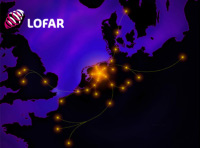CEP Quickstart¶
This brief guide should take you from scratch to an operational imaging pipeline running on LOFAR CEP. It is still under development, and corrections (preferably in the form of patches) are very welcome.
This guide assumes you already have a working installation of the pipeline framework; please see the framework documentation for help with that.
If you will be using the LOFAR offline cluster, it’s worth taking a moment to ensure you have an SSH keychain that will enable you to log into all the cluster nodes you need (lfe001, lfe002, lce0XX, lse0XX) without needing to type a password: see the LOFAR wiki for help.
Note that examples of many of the steps described here are available as part of the example data provided with the pipeline framework (available from Subversion if required).
For the sake of example, we will consider the L2009_16007 dataset, available on LOFAR subcluster 3.
Set up your environment¶
Before starting, you shoud ensure that all the LofIm packages are available in your environment. The typical way to add this package to ones’ start up environment is to type the following in the command line:
$ use LofIm
or add this to the .bashrc or .cshrc files so that it is automatically added at login. Note, there are some issues with paths when the daily build fails. To ensure that there are no problems accessing the LOFAR imaging software, you may want to skip the use LofIm step and add /opt/LofIm/daily/lofar the paths explicitly to your environment. You will also need to add the appropriate environment to the cluster setup in your configuration file: see the framework quickstart for details.
Make a job directory¶
This is dedicated to the output of a specific pipeline “job” – that is, a run with a given set of input data, pipeline configuration and so on. Note that each job is given as specific, user-defined name, and the job directory should be named after that. The name is entirely up to the user, but I generally use the name of the input dataset with an appended number to differentiate configurations. Hence, something like:
$ mkdir -p ~/pipeline_runtime/jobs/L2009_16007_1
Prepare parsets describing how to run the pipeline components¶
Any individual pipeline component you plan to run that needs a parset – such as DPPP, BBS or the MWImager – will need one provided by the pipeline framework. Drop them into ~/pipeline_runtime/jobs/L2009_16007_1/parsets.
Note that some parameters will be added to the parset by the framework as part of the run. At present, these are:
- NDPPP: msin, msout
- MWImager: dataset
Prepare your task definitions¶
Refer to the framework overview and recipe documentation for more on tasks; recall that they are basically the combination of a recipe and a set of parameters. We will use the vdsreader and DPPP recipes, and define the following task:
[vdsreader]
recipe = vdsreader
gvds = %(runtime_directory)s/jobs/%(job_name)s/vds/%(job_name)s.gvds
[ndppp]
recipe = dppp
executable = %(lofarroot)s/bin/NDPPP
initscript = %(lofarroot)s/lofarinit.sh
working_directory = %(default_working_directory)s
parset = %(runtime_directory)s/jobs/%(job_name)s/parsets/ndppp.parset
dry_run = False
Prepare a pipeline definition¶
The pipeline definition specifies how data should flow through the pipeline. It is a Python script, so you can use whatever logic you like to determine the flow. For now, I suggest you keep it simple!
The pipeline.master.control.run_task() method is a shortcut to run the specific recipe configurations specified in the configuration file; it takes a configuration stanza and a list of datafiles as its input, and returns a list of processed datafiles. More complex configurations are also possible, but you’ll have to define these by hand (ie, specifying the inputs and outputs of the underlying recipe manually).
A very simple definition might be:
class sip(control):
def pipeline_logic(self):
with log_time(self.logger):
datafiles = self.run_task("vdsreader")['data']
datafiles = self.run_task("ndppp", datafiles)['data']
Here, the vdsreader task reads a list of filenames to be processed from a VDS file, and then hands them to ndppp. Note that the log_time context simply writes an entry to the log recording how long it all took.
Prepare a VDS file describing your data¶
A VDS file describes the location of all the datasets/measurement sets. Preparing the VDS file actually not strictly necessary: you can use the vdsreader task to obtain a list of filenames to process (as above in sip.py run_task(“vdsreader”)), or you can specify them by hand – just writing a list in a text file is fine, then parsing that and feeding it to the DPPP task is fine. You need to specify the full path to each measurementset, but don’t need to worry about the specific hosts it’s accessible on. Note, you with the current cross-mount arrangement of the cluster compute and storage notes, you need to be on the lce0XX nodes in order to see the paths to the MS files. A list that looks like
['/net/sub3/lse007/data2/L2009_16007/SB1.MS', '/net/sub3/lse007/data2/L2009_16007/SB2.MS', ...]
is fine. This method allows you the test the pipeline with a fewer set of files than the typical set in its entirety. In order to run on a list of files instead of running vsdreader, the list would go into the sip.py file as such (otherwise, use the above setting for datafiles of run_task(“vdsreader”)):
class sip(control):
def pipeline_logic(self):
with log_time(self.logger):
datafiles = ['/net/sub3/lse007/data2/L2009_16007/SB1.MS', '/net/sub3/lse007/data2/L2009_16007/SB2.MS']
datafiles = self.run_task("ndppp", datafiles)
Anyway, assuming you want to go the VDS route, something like
For bash (on any imaging lce0XX node machine):
$ ssh lce019
$ mkdir /tmp/16007
$ mkdir ~/pipeline_runtime/jobs/L2009_16007_1/vds/
$ for storage in `seq 7 9`; do for file in /net/sub3/lse00$storage/data2/L2009_16007/\*MS; do /opt/LofIm/daily/lofar/bin/makevds ~/Work/pipeline_runtime/sub3.clusterdesc $file /tmp/16007/`basename $file`.vds; done; done
$ /opt/LofIm/daily/lofar/bin/combinevds ~/pipeline_runtime/jobs/L2009_16007_1/vds/L2009_16007_1.gvds /tmp/16007/\*vds
For tcsh (on any imaging lce0XX node machine):
$ ssh lce019
$ mkdir /tmp/16007
$ echo "for storage in "\`"seq 7 9"\`"; do for file in /net/sub3/lse00"\$"storage/data2/L2009_16007/\*MS; do /opt/LofIm/daily/lofar/bin/makevds ~/Work/pipeline_runtime/sub3.clusterdesc "\$"file /tmp/16007/"\`"basename "\$"file"\`".vds; done; done" > run.sh
$ chmod 755 run.sh
$ ./run.sh
$ mkdir ~/pipeline_runtime/jobs/L2009_16007_1/vds/
$ /opt/LofIm/daily/lofar/bin/combinevds ~/pipeline_runtime/jobs/L2009_16007_1/vds/L2009_16007_1.gvds /tmp/16007/\*vds
will do the trick. Check to be sure that your global vds file was created (~/pipeline_runtime/jobs/L2009_16007_1/vds/L2009_16007_1.gvds). Clean up the temporary location.
Run the pipeline¶
The pipeline can take a long time to process all subbands, especially if you are running multiple passes of DPPP. Since your loggin session with the head node is likely to be cut off by an auto-logout, it is recommended that you use a screen session when running the pipeline, so that you can re-attach to the the session if you log out before the pipeline is finished.
$ cd ~/pipeline_runtime/jobs/L2009_16007_1/
$ python sip.py -j L2009_16007_1 -d
The -d flag specifies debugging mode (ie, more logging). The -j argument just specifies the job we’re running. Intermediate pipeline files are placed in your default_working_directory (in pipeline.cfg); results are placed in the ~/pipeline_runtime/jobs/L2009_16007_1/results directory; logs are placed in the ~/pipeline_runtime/jobs/L2009_16007_1/logs directory. DPPP leaves all the results in the default_working_directory; if you do not run any additional pipeline tasks after DPPP, there will be no results directory created. The pipeline log will indicate whether the pipeline completed successfully.